Creating deals effective when customer signs
Contracts are typically effective immediately upon signature by the customer or counter. Some businesses will choose to set the contract effective date separately from service start date. By doing so you're able to specify that while the services may start on some date in the future, the terms of the agreement are now in effect. Other businesses may choose to set the service start date immediately upon signature. In that case, when the customer signs both the service and the terms are in effect. To achieve this with RevOps, you can set the date of a term to "Buyer Signature Date".
Setup Buyer Signature Date as a Term
To set this up, select "Date" or "Contract Period" as an input type, then select "Buyer Signature Date" as the default value.
 By default your Sales team will not be able to switch the date value between the "Buyer Signature Date" and a selected date . If you would like to allow this functionality, make sure to disable the guardrail.
Like all terms, this date value can be synced this date back to your CRM via a custom mapping. Refer to this HubSpot article or this Salesforce article, to learn how to setup custom mappings.
By default your Sales team will not be able to switch the date value between the "Buyer Signature Date" and a selected date . If you would like to allow this functionality, make sure to disable the guardrail.
Like all terms, this date value can be synced this date back to your CRM via a custom mapping. Refer to this HubSpot article or this Salesforce article, to learn how to setup custom mappings.
Using Buyer Signature Date as Contract Start Date
When used on a Deal, RevOps will populate this date field at signature time. When viewing the PDF, you will see the date stamped next to the term.
%2520%2520DocuSign%2520on%2520Google%2520Chrome%2520-%2520Taken%2520on%252011-11-2022%402x-png.png)
When "Buyer Signature Date" is used, even if the term input type is set as "Contract Period", only the signature date will be added. An end date will not be calculated and displayed. Additionally, if you choose to display the service period column on your pricing table, if "Buyer Signature Date" is used, only the copy*"Effective on Buyer Signature Date"* will be shown on the contract. This column will not be updated with dates after signature.

Alternating between Selected Date and Buyer Signature Date
When used on the deal, you may choose whether the date of the term is a specific date which you select or the Buyer Signature Date. To change between the two, click on the gear icon (⚙️) next to "Start Date". When "Buyer Signature Date" is selected, you'll notice a space next to the term label where the date will be populated.
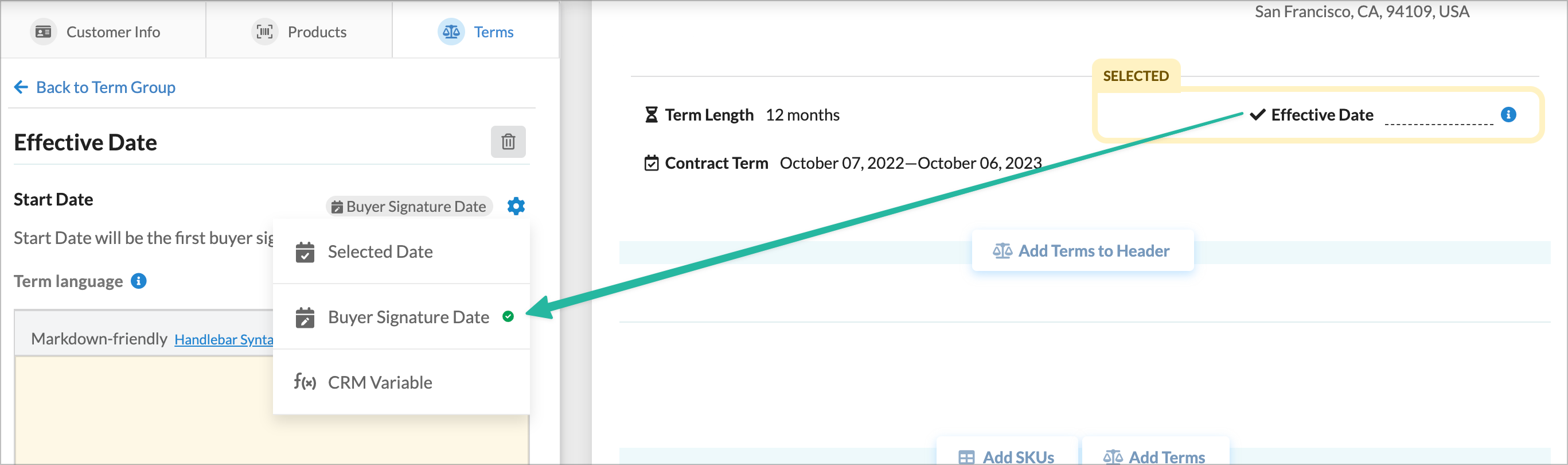
To offer your team the ability to alternate between the "Selected Date" and "Buyer Signature Date" on either the template or the term turn off the toggle for "Allow only the current default value".
